Windows XP Command Line Utilities
Here is a good list of Windows XP command line utilities.
A lot of these commands are intended for the XP Professional machine administrating a network, but they can serve a purpose for the home user as well.
Click here for the full list.
* bootcfg
View your boot loader settings, such as your default OS and selection timeout, as well as your boot entries and load options.
*defrag
You probably already guessed that this defrags your hard drive. Type only “defrag” into your command prompt to get a list of possible arguments, such as the drive letter and the type of output.
*diskpart
Manages your disk partitions. After you type “diskpart” into your command prompt, your prompt will become “DISKPART.” Type a question mark to get a list of possible arguments. Type exit to leave diskpart.
*driverquery
Will get you a nice list of your drivers and their properties.
*fsutil
This is a handy command. You can do everything from managing your hardlinks to querying the free space in a volume. Type “fsutil” into your command prompt, and you’ll see a list of options. I choose “fsinfo” from the list, so I type “fsutil fsinfo” into the prompt. Now I get even more options, but I choose drives by typing “fsutil fsinfo drives.” It’s fun, it’s easy, and you’ll get the hang of it. Explore this utility. There are a lot of cool features and hidden twists.
*getmac
This gets the MAC (Media Access Control) address.
*gpresult
Get the RSoP, user settings, and computer group policy settings.
*helpctr
Starts the Help and Support Center.
*ipseccmd
Configures Internet protocol security (IPSec) policies in the directory service or in a local or remote Registry. Ipseccmd is a command-line version of the IP Security Policies Microsoft Management Console (MMC) snap-in.
*netsh
A network configuration tool. Type “netsh” to enter the tool, or “netsh /?” to learn more about it. To exit this tool, type “exit” at the “netsh>” prompt.
*openfiles
Allows an administrator to display or disconnect open files in XP professional. Type “openfiles /?” for a list of possible parameters.
*pagefileconfig
Displays and configures the paging file Virtual Memory settings of a system.
*prncnfg
Configures or displays configuration information about a printer.
*prnjobs
Pauses, resumes, cancels, and lists print jobs.
*recover
This command attempts to recover readable information from a damaged disk. Type “recover” to get the syntax.
*reg
The console registry tool. Get syntax help when you type “reg” into the prompt. You can export the registry, copy, restore, compare, and more.
* schtasks
The administrator can schedule, run, change, or delete tasks on a local or remote machine. Type “schtasks /?” without the quotes for a list of options.
* sfc
The system file checker scans protected system files and replaces the ones you (or your applications) hacked beyond repair with the real, official Microsoft versions. Type “sfc” into the command prompt to get a list of options.
* shutdown
You can shut down or restart your own computer, or an administrator can shut down or restart a remote computer. Type “shutdown” into your command prompt to see a list of possible arguments.
* systeminfo
Basic system configuration information, such as the system type, the processor type, your time zone, your virtual memory settings, and much more.
* tasklist
Want to know what’s going on behind the scenes? Type “tasklist” into the command prompt, and get a list of current processes.
* taskkill
Now that you know what’s going on behind the scenes, maybe you want to shut a few of these extraneous tasks down. That’s where taskkill comes in. Type “taskkill /?” for a quick lesson in the syntax of the command, then shut down all those random processes. I just killed my MS messenger by typing “taskkill /PID 1680.” I got the PID from running tasklist, above.
* typeperf
Writes performance-counter data to the command window or to a supported log file format.





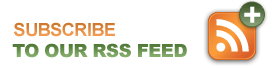
Leave a Reply