How to Add / Remove Items from New Menu in Windows?
Sometimes we may want to remove a few unwanted items from “New” menu or we may want to add a few necessary items to “New” menu which are not present. So here is how you can add / remove items to / from “New” menu (Thanks to AskVG.com for this info!)
:
A. To Add an Item in “New” menu:
1. Open regedit and expand “HKEY_CLASSES_ROOT” key.
2. Now look for the file type which you want to
3. Right-click on it and
4. In right-side pane, right-click and select “New -> String Value“. Give it name “NullFile” and press Enter.
5. Thats it. You’ll immediately get the file type entry in “New” menu.
B. To Remove an Item from “New” menu:
1. Open regedit and expand “HKEY_CLASSES_ROOT” key.
2. Now look for the file type which you want to remove from “New” menu, e.g. for removing MP3 file type look for .MP3 key.
3. Expand it and delete the “ShellNew” key.
4. Thats it. The file type will be removed from “New” menu.





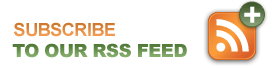
September 10th, 2009 at 6:03 pm
Hi! I was surfing and found your blog post… nice! I love your blog. 🙂 Cheers! Sandra. R.
March 16th, 2010 at 6:01 pm
Does this work in Windows 7?
March 18th, 2010 at 7:58 am
It does appear to still work in Windows 7.
August 18th, 2010 at 9:56 pm
I was fooling around the other time with my PC and manage to add and remove items without going through this long process.
I just got into a folder and place the shortcut of what I want there and it’s done.
How come nobody seemed to know how to do it that way?