Open each Excel spreadsheet in new window
I am sure you have noticed that when you already have a spreadsheet open and you open another via Windows Explorer it opens in the same instance of Excel. How great would it be to have each spreadsheet open in it’s own instance (multi monitors anyone?). Well you can and it’s easy to do. Just follow the instructions below.
You have to tell Excel not to use DDE to open the worksheet.
Open Windows Explorer, Tools, Options, File Types
Scroll down to XLS
Select Advance Button
Click on OPEN in the Actions window, Then Edit
On the 2nd line for application used add "%1".
Make sure to put the quotes around %1.
Example …\Excel.exe" /e "%1"
Write down what you see in the DDE Section.
You will need this information if you want to return to the original settings.
Now DeSelect Use DDE
When you double click on any XLS file a separate instance of excel will run. Another advantage is that you can open more than one XLS file with the same name.
Sourced from Techrepublic.





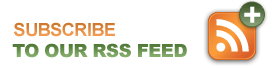
February 3rd, 2009 at 8:51 am
This page (http://www.pcman.net/open-each-excel-spreadsheet-in-new-window) addresses the exact problem I want to solve. How do I “Open Windows Explorer”? I tried opening “computer” (I’m in Windows Vista) and then in that window in the “Tools” drop down menu choosing “Folder Options” but there is no “File Types” option, nowhere to scroll down to XLS. How do I “Open Windows Explorer” to access Tools > Options > File Types?
February 3rd, 2009 at 9:55 am
The Windows Vista tool you use to change file associations in located in the Control Panel under the Default Programs icon.
February 11th, 2009 at 10:22 am
I’m sorry….how do you do that in vista? I’m there looking at Control Panel>Defaultt Programs>Set Associations and it doesn’t look like there is a way to adjust excel to open (each time) in a new browser. any help? thx
March 2nd, 2009 at 5:46 pm
Hi, this is a good option, but, do you know how to do that with a script? I have a problem, because i need to change this option in 200 computer and the beter option is using a scrip. I really apreciete your help. Thanks a lot
Pedro Luis
August 31st, 2009 at 10:37 pm
Bingo! i’m on multiple monitor right now and this is just exactly what i needed. MANY MANY THANKS TO YOU PCMAN COZ IT SURE SOLVED MY PROBLEM…GOODLUCK TO YOU & GOD BLESS!!!
November 24th, 2009 at 10:02 am
Works Great!! Many thanks!!
January 7th, 2010 at 6:30 am
Hi,
This doens’t work for me, when i try to open a sheet from my outlook it opens the excel sheet. But it is blank, only with the option to open a file.
I am not sure, but could this have anything to do with the exchange server.
I really want to get this working since it would save me hours every week.
Hope you can help me out.
January 10th, 2010 at 3:52 pm
You may have to save it from Outlook to your local machine and then try to open it.
January 21st, 2010 at 2:36 am
I couldn’t open my any excel file from any document folder.
I use following from this site. Thanks………….a lot.
Filed in Tech Tips on Sep.18, 2008
I am sure you have noticed that when you already have a spreadsheet open and you open another via Windows Explorer it opens in the same instance of Excel. How great would it be to have each spreadsheet open in it’s own instance (multi monitors anyone?). Well you can and it’s easy to do. Just follow the instructions below.
You have to tell Excel not to use DDE to open the worksheet.
Open Windows Explorer, Tools, Options, File Types
Scroll down to XLS
Select Advance Button
Click on OPEN in the Actions window, Then Edit
On the 2nd line for application used add “%1″.
Make sure to put the quotes around %1.
Example …\Excel.exe” /e “%1”
Write down what you see in the DDE Section.
You will need this information if you want to return to the original settings.
Now DeSelect Use DDE
When you double click on any XLS file a separate instance of excel will run. Another advantage is that you can open more than one XLS file with the same name.
Sourced from Techrepublic.
May 11th, 2010 at 10:09 am
thnk you very much, it works very good…..
July 1st, 2010 at 10:29 pm
How do I do this on windows 7? The option in excel>>general options>>Disable DDE gives me an error and then I can’t open any excel spreadsheets with this option unchecked….Fucking MS…
September 5th, 2010 at 2:55 am
This is my preferred solution to this problem:
http://bitterminion.com/excel-instance-launcher/
September 25th, 2010 at 11:25 pm
thank you very much.
I have done all, but miss note about qoutes around%1, and my Excell began work bad. Right now a was reread all information. And it is good- All worked rightly!
It is Good!
November 1st, 2010 at 4:20 pm
THANK YOU for posting this solution and the link to the Excel Instance Launcher! I’ve been banging my head against this problem for years and finally got fed up enough to go find a solution.
I also found the following site that also supplied the “disable DDE” tip. http://my.opera.com/Jarrah/blog/how-to-make-excel-open-each-file-in-a-separate-window
The above link also provided two other tips:
1) Depending on your preferences and version of Excel, you may also want to disable DDE for XLSX, XLSM, and CSV.
2) In “File Types -> XLS -> Advanced”, instead of modifying “Open” you can give yourself options by creating another action “Open in New Window” and modify THAT action to open with DDE disabled.
December 29th, 2010 at 12:22 pm
Thank you so much!
January 25th, 2011 at 11:45 am
Hi, I tried Nick’s
http://bitterminion.com/excel-instance-launcher/
and it works great. Thanks Nick.
Only thing is that the installation is a bit scary with downloading many things. I am hoping my virus scanner and firewall are working well.
Nick, maybe you can comment on this.
Cheers
Rainer
February 5th, 2011 at 3:08 am
I also tried Nicks and it works great hopefully their is no hidden malicious code/virus hidden in it. I was a little scared while installing it. Before installing i scanned it with about 5 antivirus and antimalware(Avast,AVG,Norton, Kaspersky,and Malwarebytes Antimalware) programs and it seemed clean. Also it seems to work great as of now. But to be safe scan it for yourself.
Thanks Nick…:)
March 17th, 2011 at 2:22 pm
Theoriginal posters solution works great for xlsx files. This will be very helpful with my dual monitor setup!
March 17th, 2011 at 6:22 pm
Perfect – helps me SOOOO much! Thank you.
April 15th, 2011 at 5:06 am
Thanks man!
June 20th, 2011 at 4:25 pm
Open regedit, browse to HKEY_CLASSES_ROOT\Excel.Sheet.8\shell\Open
Delete the ddeexec key, (or just rename it if you are worried – i just renamed it and it worked)
Then click on the “command” key and replace the /e on the end of the (Default) and command strings in that key with “%1”
Quotes around %1 are important. NO QUOTES MEANS NO WORKIE!!!!
After the change the lines should look like this:
(Default) REG_SZ “C:\Program Files (x86)\Microsoft Office\Office11\EXCEL.EXE” “%1
command REG_MULTI_SZ ‘]gAVn-}f(ZXfeAR6.jiEXCELFiles>!De@]Vz(r=f`1lfq`?R& “%1”
Then do the same for Excel.Sheet.12
Now Both .xls and .xlsx should open in new windows with no errors.
July 19th, 2011 at 6:41 am
>> This is my preferred solution to this problem:
>> http://bitterminion.com/excel-instance-launcher/
Work for me, thx!
September 21st, 2011 at 4:17 pm
On Windows 7 To access file types in Windows Explorer or File Explorer.
Open Explorer and hit the ALT key and the menu appears.
Mary
September 27th, 2011 at 7:20 am
Hi,
only this one step is necessary ->
Then click on the “command” key and replace the /e on the end of the (Default) and command strings in that key with “%1″
Easy steps ->
Open My Computer -> Tools -> Folder Options -> File Types -> XLS -> Advanced -> Open -> Edit:
Application used to perform action: change /e to “%1”
“C:\Program Files\Microsoft office\Office12\EXCEL.EXE” “%1”
This is same to .xlxs extensions.
September 27th, 2011 at 7:22 am
Iam sorry, mistake. I checked now again and doesn’t working 🙁
September 27th, 2011 at 7:23 am
Maverick, thank’s. It’s working.
November 8th, 2011 at 9:31 pm
It doesn’t work for me…. I saved 2 different excel workbooks at the desktop & I’m trying to open them on separate monitor but it kept opening at the same monitor…. I tried opening another new excel spreadsheet before I clicked open for the 2nd workbook but it is still not doing it…. any ideas?
November 18th, 2011 at 2:00 am
For windows 7:
the only way I was able to do this after much stress was that I opened my first excel doc, menu> excel options> advanced> general> check the “ignore other applications that use DDE”
then I opened the second doc. and de-selected them and opened again.
I’m not sure why it randomly started doing. and it’s very frustrating.
February 16th, 2012 at 2:50 pm
MAVERICK,
You are a genius.
After so many hours of searching EVEN BUYING a product that I couldnt even download from http://bitterminion.com/excel-instance-launcher
Your regedit workaround fixed this.
Thank YOU. x
March 31st, 2012 at 8:35 pm
The following would work for Win7 64 bit,(right click excel and open in new instance submenu)
Open a notepad and paste the following and save it as:- Excel OpenInNewInstance.reg
and right click merge…. you are done.. right click your excels and open in new instance
Windows Registry Editor Version 5.00
[HKEY_CLASSES_ROOT\Excel.Sheet.12\shell\OpenInNewInstance]
@=”Open In NewInstance”
[HKEY_CLASSES_ROOT\Excel.Sheet.12\shell\OpenInNewInstance\command]
@=”\”C:\\Program Files (x86)\\Microsoft Office\\Office14\\EXCEL.EXE\” \”%1\””
[HKEY_CLASSES_ROOT\Excel.Sheet.8\shell\OpenInNewInstance]
@=”Open In NewInstance”
[HKEY_CLASSES_ROOT\Excel.Sheet.8\shell\OpenInNewInstance\command]
@=”\”C:\\Program Files (x86)\\Microsoft Office\\Office14\\EXCEL.EXE\” \”%1\””
May 15th, 2012 at 7:32 pm
Thanks!
Worked like a charm.
July 10th, 2012 at 1:04 pm
There is official way from Microsoft:
http://support.microsoft.com/kb/2636670/en
October 3rd, 2012 at 9:59 am
Maverick, thank you so much!
This is the right way to do it, no program to install, simple, clean, perfect.
That behavior of excel pi..ed me for so long, now I enjoy the right behavior.
October 9th, 2012 at 12:35 pm
Don’t know if it works for other versions, but in 2010. you don’t need to do anything to regs, or uncheck anything. to open multiple excel windows do the following:
1. Open your excel doc as normal.
2. move focus off of the excel doc by clicking on some other open window.
3. then start a new excel instance by using the start button:ms office:excel – this opens excel in another window.
4. while focus is on the 2nd instance, you can then open the second sheet any way you want, this will load into the new instance.
Key is to have focus away from any excel instance. You can repeat steps 2 through 4 as often as you need.
October 17th, 2012 at 2:56 pm
better check this site for those who are using MS 2007 and 2010. http://support.microsoft.com/kb/2636670. and follow the Instructions.
Agbiag iti SAMAHANG ILOCANO!
October 18th, 2012 at 7:20 pm
Kudos!! Working for me.