Disable Autochk on Startup
If you have very large volumes on a server you have no doubt experienced a long boot as the volumes are checked for errors. I have found the information below to turn off disk checking on boot for specific drives. The first can be done via command prompt and the second is the registry change that does the same. Hope it helps.
Go to Start, Run, and type in cmd
Then type in
chkntfs /x c:
This will stop Autochk from scanning drive c. If your main drive is the D:\ then type
chkntfs /x d:
Close out of the command window when the next prompt appears, and that’s it!
To undo this setting at a later point:
Go to Start, Run, and type in cmd
Then type in
chkntfs /d
OR
1. Run the Registry Editor (Regedt32.exe). You must use Regedt32.exe and not Regedit.exe
2. Goto HKEY_LOCAL_MACHINE\SYSTEM\CurrentControlSet\Control\Session Manager
3. Change the BootExecute value from:
autocheck autochk *
to:
autocheck autochk /k:x *
Where x is the drive letter, e.g. if you wanted to stop the check on drive f: you would type autocheck autochk /k:f *. To stop the check on multiple volumes just enter the drive names one after another, e.g. to stop the check on e: and g: autocheck autochk /k:eg *, you do not retype the /k each time.





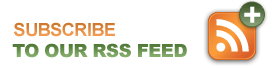
Leave a Reply