Own a Amazon Kindle and need some shorcuts??
Ok here you go. Don’t say I never gave you anything.
Any mode:
Display related:
o alt+shift+G: grab screenshot (screen flashes and a file is placed in your documents, visible when connected to the computer)
o alt+G: redraw display
Editing:
* alt+DEL: delete all text in edit window
Music playback:
o alt+<space>: play/pause music. Also pauses spoken text function.
o alt+F: forward to next music track
Misc:
o alt+<HOME> Go to Amazon Kindle storefront.
Home mode:
* alt+Z: scan for newly transferred items and add them to the home list
* alt+shift+M: Play minesweeper game
* 1..9<click>: Jumps to the given page number. Pressing the numerical key puts you in “search” mode, but the Kindle recognizes numbers as a ‘go to page’ command.
@ commands
These are commands typed in the entry bar at the bottom (usually used for searching). Unfortunately, the Kindle 2 eliminated the dedicated ‘@’ key, so you’re stuck pressing another key to bring up the entry bar, deleting that key, then going to the symbol menu, selecting ‘@’ … not much of a shortcut!
Note: in the directions below, enter stuff inside the <> but do not enter the brackets themself.
* @help – displays a list of the @ commands
* @dict – brings up the dictionary that can be searched or browsed
* @print – goes to the Amazon store and searches for books with “print” in the title?
* @store <search term> – takes you to the Amazon store, searching on the given search term.
* @time – shows a window with the time and date
* @url <web address> – opens the browser and takes you right to a given address (don’t type <>)
* @web <search term> – takes you to the web browser and does a Google search on whatever you typed
* @wiki – brings up the web browser and takes you to the general Wiki where you can search
* @wikipedia – same thing
Picture viewing:
* C: show picture in full resolution
* E: reset zoom
* F: show picture in full screen mode
* Q / W: zoom in / out
* R: rotate image
Note: the Kindle will read in large images, but after a few views, it appears to crash, requiring a reset.
Reading mode:
* alt+SYM: start/stop reading aloud
* alt+shift+1 though 9: change line-spacing
* alt+B: set/reset bookmark





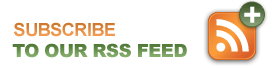
Leave a Reply