Reset Windows 7, Windows Vista and Windows XP passwords with the Sticky Keys tricks.
You can do this with a bootable Windows PE USB stick or by using Windows RE. You can start Windows RE by booting the Windows Vista or Windows 7 setup DVD and then selecting “Repair” instead of “Install Windows.”
By the way, you can’t use the Windows XP boot CD for this purpose because its Recovery Console will ask for a password for the offline installation. However, you can use a Vista or Windows 7 DVD to reset a forgotten Windows administrator password on Windows XP.
To reset a password, follow these steps:
- Boot from Windows PE or Windows RE and access the command prompt.
- Find the drive letter of the partition where Windows is installed. In Vista and Windows XP, it is usually C:, in Windows 7, it is D: in most cases because the first partition contains Startup Repair. To find the drive letter, type C: (or D:, respectively) and search for the Windows folder. Note that Windows PE (RE) usually resides on X:.
- Type the following command (replace “c:” with the correct drive letter if Windows is not located on C:):
copy c:\windows\system32\sethc.exe c:\
This creates a copy of sethc.exe to restore later. - Type this command to replace sethc.exe with cmd.exe:
copy /y c:\windows\system32\cmd.exe c:\windows\system32\sethc.exe
Reboot your computer and start the Windows installation where you forgot the administrator password. - After you see the logon screen, press the SHIFT key five times.
- You should see a command prompt where you can enter the following command to reset the Windows password (see screenshot above):
net user your_user_name new_password
If you don’t know your user name, just type net user to list the available user names. - You can now log on with the new password.
Replace sethc.exe with the copy you stored in the root folder of your system drive in step 3. For this, you have to boot up again with Windows PE or RE because you can’t replace system files while the Windows installation is online. Then you have to enter this command:
copy /y c:\sethc.exe c:\windows\system32\sethc.exe





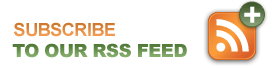
June 25th, 2012 at 2:05 pm
Awesome! Thanks, works after all day trying the same command inside bart pe, tried this and viola.
August 31st, 2012 at 6:37 pm
work like a charm