Mounting a NAS volume on your Apple Mac OS X
When I first bought my Mac notebook I had no trouble connecting it to my NAS via Connect to server in finder. I could also launch the connection on startup via my user startup login setup. The problem came in when I went away from my network or the system was asleep for a long time. I would lose the connection and manually had to get it back. Another issue was I could drag the NAS folder into finder favorites but they would after a while to longer work or disappear altogether. I found the following instructions at blog.netnerds.net that works like a charm. Now when I restart, come back from sleep, or even go away from my network I have no issues with my mappings and all works as expected. I can even have the mounts be in finder favorites and they work as expected. This was the holy grail for me. It was my only issue with switching from Windows to Mac so now I am a happy camper. If you have a similar issue give this a try but be careful and warned. You will need to access terminal and will be making changes to underlying system settings. Enjoy!
Excerpt from the linked article:
My NAS is a Seagate GoFlex Home, so I created /Users/brandon/GoFlex as myself. Then I followed the steps outlined by bmorganthaler on the Apple Discussions website.
From a terminal window:
$ sudo touch /etc/auto_afp
$ sudo chmod 600 /etc/auto_afp
Open the auto_afp file with vi to add the necessary lines.
$ sudo vi /etc/auto_afp
If you are unfamiliar with vi, once it launches, type i to get into insert mode and enter the following, edited to your needs: (local_mountpoint) -fstype=afp afp://(username):(password)@(hostname)/(share). For example:
/Users/brandon/GoFlex -fstype=afp afp://brandon:myPassword@10.0.0.100/brandon
Hit esc to get out of insert mode, type :wq to save and exit. Now we have to configure the system to call the new auto_afp configuration we created.
$ sudo vi /etc/auto_master
Add the following line using the vi techniques outlined above.
/- auto_afp -nosuid
Save & quit, then restart the automount process to mount the new path(s).
$ sudo automount -vc
Verify that your path is mounted an accessible and reboot just to make sure it mounts as expected.
That’s pretty much it! You now have the mounts you always dreamed of having. I was able to add some of my media folders to my Favorites bar for quick access, something I was not able to do when I had the mount point located in /Volumes. I was lucky that my NAS supported AFP, but if you have to use SMB, just replace the AFP names with SMB and I think you should be set — although I haven’t tested it.





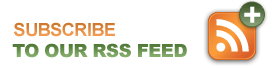
Leave a Reply